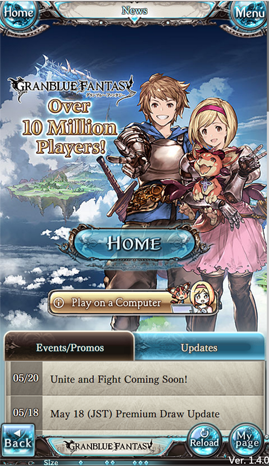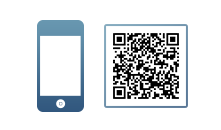


*You can share accounts between the computer and smartphone versions.

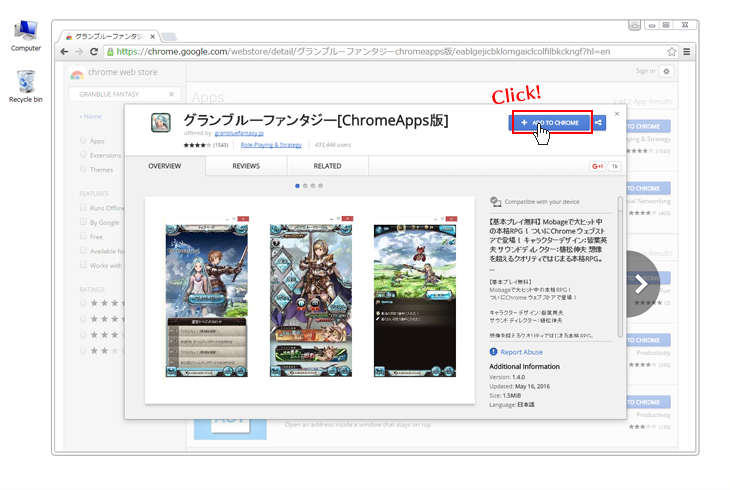
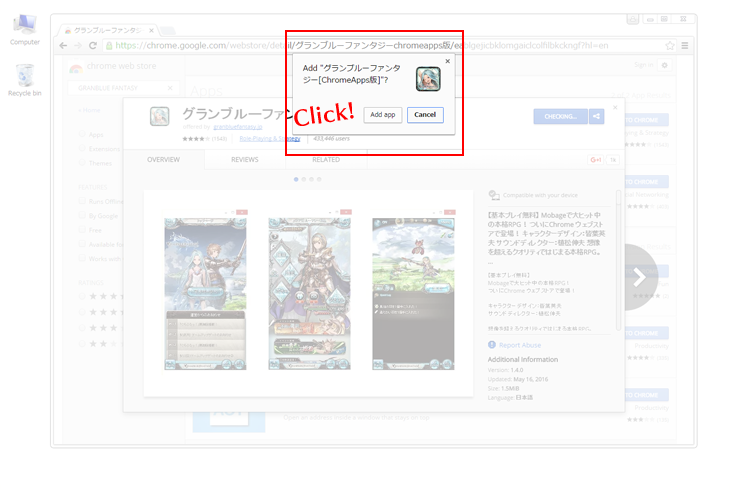
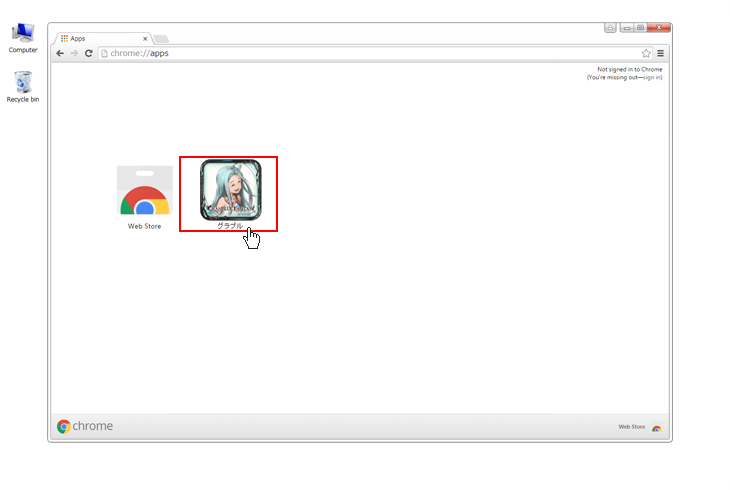
*Click here for how to create a shortcut in the Chrome browser.



You can create a desktop shortcut by right-clicking the app icon and selecting Create shortcuts.
Tick the Desktop box, then click Create.
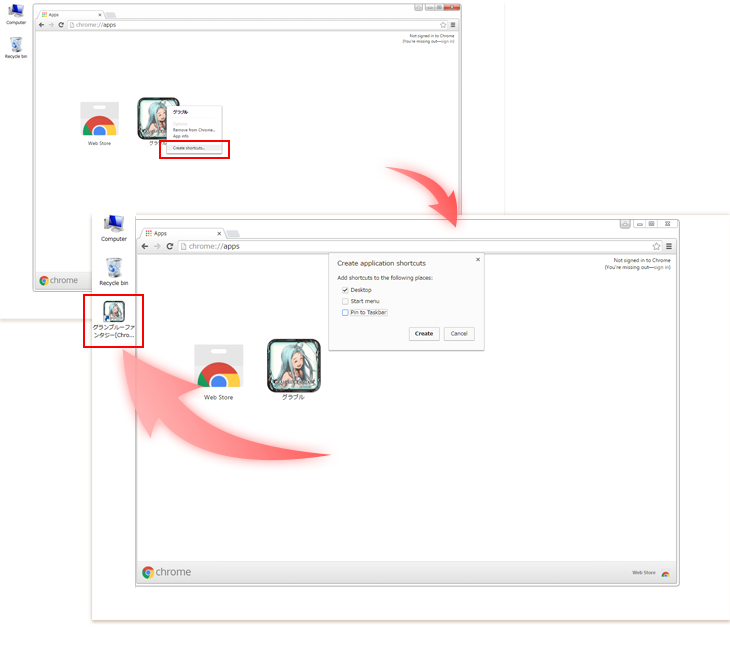

In the Chrome browser, right click the toolbar at the top and select Show apps shortcut. This will display the Apps shortcut to the left of the bookmarks for easy access.
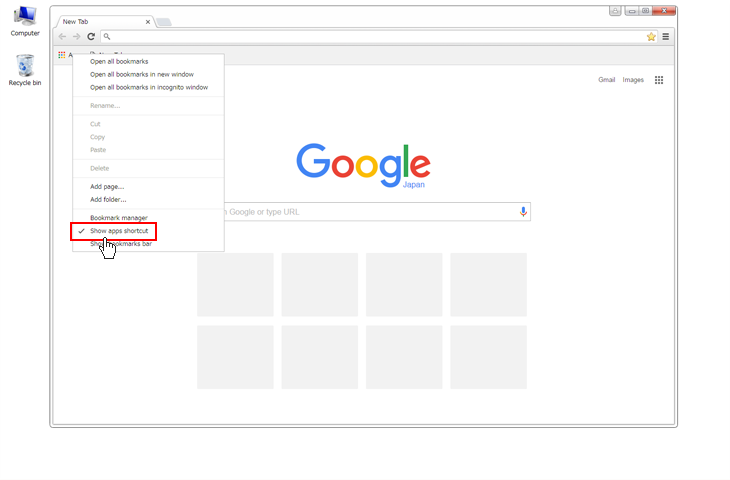

If you use the Chrome App Launcher, you can launch the app instantly.
For more information, click the link below:
https://support.google.com/chrome_webstore/answer/3060053?hl=en
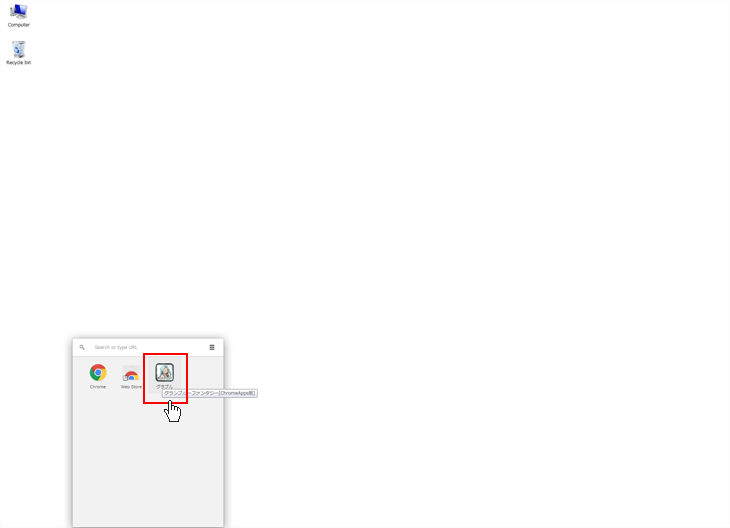
On Windows computers, the game may slow or freeze during play. If you experience any such difficulties, download the file from the link below and follow these steps:
(1) Download the file from the link below.
(2) Run the file.
(3) The app will launch automatically.
Depending on the system, the app may not launch automatically.
Windows SmartScreen and/or security settings may prevent the app from launching.
A security warning may appear when downloading the app. Continue to download the file.
Firewalls and security programs may prevent the app from launching correctly. Before launching, be sure to set your software to allow the app to launch properly.
For information on software settings, refer to your software manuals.
Download the file here.
*Not compatible with macOS.
Operating Environment:
This app can only run on computers that support Chrome. For more information, refer to the following link:
https://support.google.com/chrome/answer/95346?hl=en
Other Notes:
By using the computer version, you agree to the following:


Fill out the form and tap Log In (ログイン).
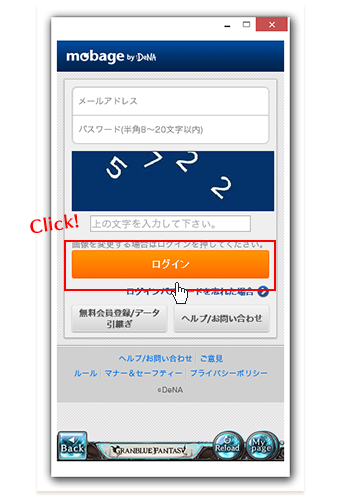

Click the button in the red box (無料会員登録 / データ引き継ぎ).
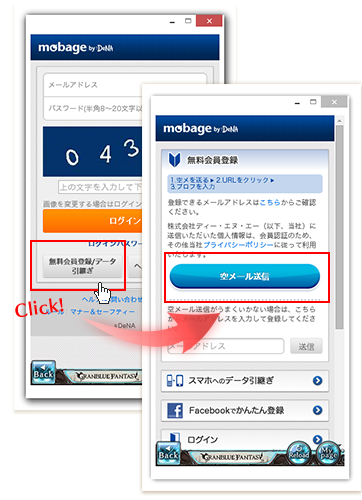

After you register with Mobage, you're all set to play!